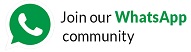A: Click on the Text Box tool in the Text group on the Insert tab, then hold down the left mouse button while dragging the mouse diagonally to create a rectangular box on the slide. Enter the desired text inside the text box.
Q: How can you insert a picture from a file in a presentation?
A: You can insert a picture from a file by clicking on the Insert tab, selecting the Pictures option, and then choosing the Device option in the Images group. Alternatively, you can directly click on the Pictures option, choose the desired picture in the Insert Pictures dialog box, and click Insert.
Q: How do you insert online pictures into a presentation?
A: To insert online pictures, click on the Insert tab, select the Pictures option, and then choose the Online Pictures option in the Images group.
Alternatively, you can directly click on Pictures and then Online Pictures. From the Online Pictures dialog box, type a search term, select the desired image, and click Insert.
Q: How can you insert shapes into a slide?
A: To insert shapes into a slide, click on the Shapes option in the Illustrations group on the Insert tab. Choose a shape category, such as Lines, Rectangles, or Flowcharts. Click and drag the mouse on the slide to draw the shape, then release the mouse once completed.
Q: How do you add text inside a shape?
A: Right-click on the shape, select Edit Text from the shortcut menu, and type the desired text inside the shape.
Q: How can you apply shadow effects to a shape?
A: To apply shadow effects to a shape, select the shape, click on the Shape Effects option on the Home tab in the Drawing group, choose the Shadow option from the drop-down menu, and then click on the desired shadow effect.
Q: How do you add a 3D model to a PowerPoint presentation?
A: To add a 3D model to a PowerPoint presentation, click on the Insert tab and select 3D Models in the Illustrations group. Then, choose either Stock 3D Models or select from online sources to insert a 3D model into the slide.
Q: How can you rotate an object in PowerPoint?
A: You can rotate an object in PowerPoint by selecting the object, clicking on the rotation handle at the top of the object, and dragging it in the desired direction. Alternatively, you can select the object, click on the Format tab, go to the Arrange group, click on the Rotate option, and choose the desired rotation from the drop-down menu.
Q: How do you resize an object or picture in PowerPoint?
A: To resize an object or picture in PowerPoint, select the object, bring the pointer to any of the eight resizing handles on the object, and drag the handle inward to decrease or outward to increase the size of the shape. Alternatively, you can use the Flip Horizontal or Flip Vertical option to flip the image.