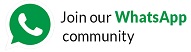Last updated on June 28th, 2023 at 09:34 pm
- Go to the insert tab.
- Click on shapes from the illustration group.
- Click on a shape you want and draw the shape with the help of your mouse.
[Q] How to insert smart art in a PowerPoint presentation?
- Go to insert tab
- Click on SmartArt from the illustration group. This will open a dialog box.
- Click on the smart art you prefer and click ok.
[Q] Which two tabs are found under the SmartArt tool?
Design and format
[Q] How many groups are there under the design tab and what are they?
There are 4 groups, they are creating graphics, layouts, SmartArt styles and reset.
[Q] What is animation?
An animation is used to add special effects to a text picture or other object on a slide by making them move, disappear or appear, and by applying music etc.
[Q] How can you set a motion path for a particular object on a side?
We can set a motion path for a particular object on a slide by clicking on the motion path option and choosing the desired effect.
[Q] How do you apply the animation effect from one object to another?
Using the Animation Painter in the Animation tab.
[Q] What are the ways to run a slideshow?
- From the beginning
- From current slide
- From broadcast slide show
- Custom slide show
[Q] How many sections are there in the Animation tab?
There are four sections: preview, advanced animations, animations, and timing.
[Q] How many sections are there in the “add animation” option?
There are four sections: entrance, emphasis, exit, and motion path.
[Q] Which shortcut key is used to run the presentation from the beginning
F5
[Q] Which shortcut key is used to run the presentation from the current slide
Shift+F5
[Q] Which shortcut key is used to duplicate a slide?
Ctrl + D
https://online-shiksha.com/more-on-ms-word-class-6-question-answer/